Sometimes in MOVEit Automation, a task will fail because a host is unavailable. This might be a temporary issue, or the host may have failed completely and you need to direct your traffic to another server in its place. This Top Tip shows you how implementing redundancy for target hosts in MOVEit Automation will help redirect traffic if this occurs.
Of course, you can’t simply set redundancy for target hosts without some considerations. Ask yourself the following questions first:
- If you are collecting files, will they be available on servers?
- Is there any possibility of collecting a file twice?
- When delivering files, is the recipient application watching both servers?
When you are happy you have made all the right considerations, you need to define one host as an alternate for another. Click on the Advanced Share Host Options. Click on the Alternate Host tab and then select the ‘backup’ host option:
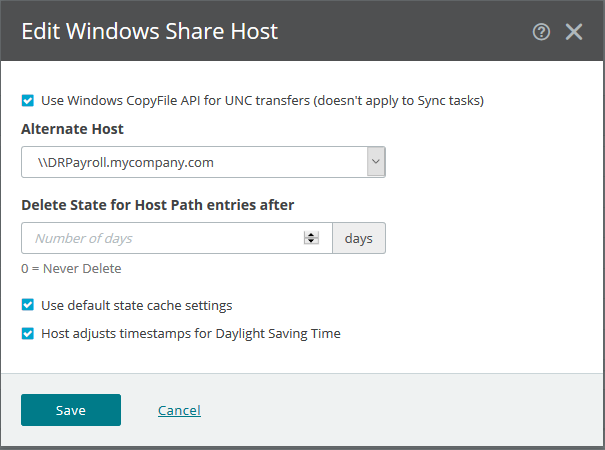
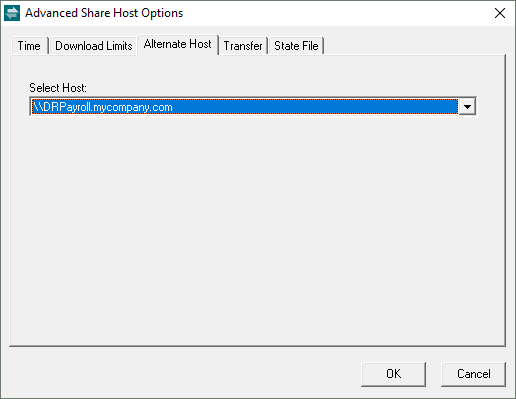
(Showing both web and VB Admin screens)
Once the Alternate Host has been set, you can right-click the host in the regular view which will show the host and its defined alternate host side by side (Available in VB Admin only):
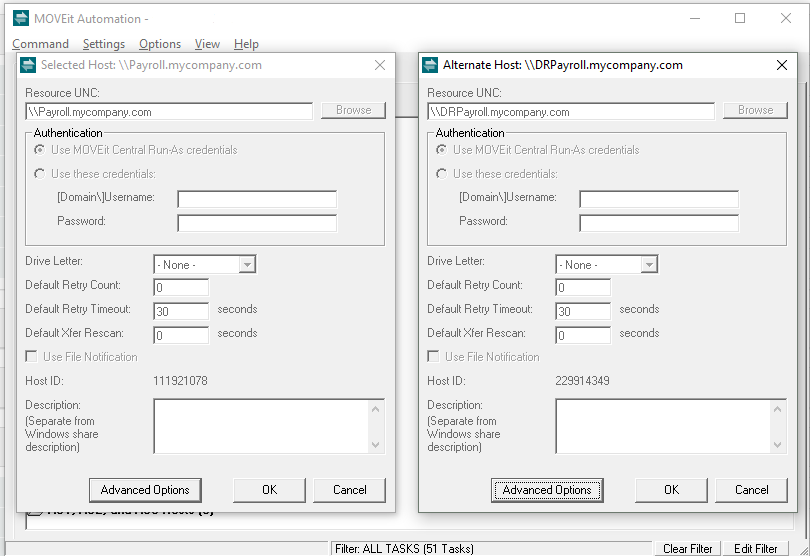
The folder structure referenced in the task must exist on both servers. The permissions must be set, and the Alternate host must be the same type (FTP – FTPS is OK).