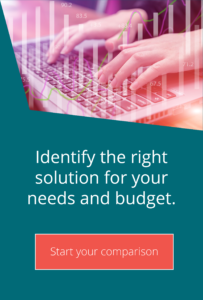MOVEit Automation S3 connector
Technical top tips for MOVEit MFTMOVEit Automation 2018 was released on 4th April 2018, bringing a new host type into MOVEit Automation: The Amazon S3 connector. This new host is configurable using the web browser – the VB Admin tool can only display the host. Add a host in the same way as any other host type. You will need to enter your access key ID and secret access key (these fields may be prefilled with your MOVEit login and password).
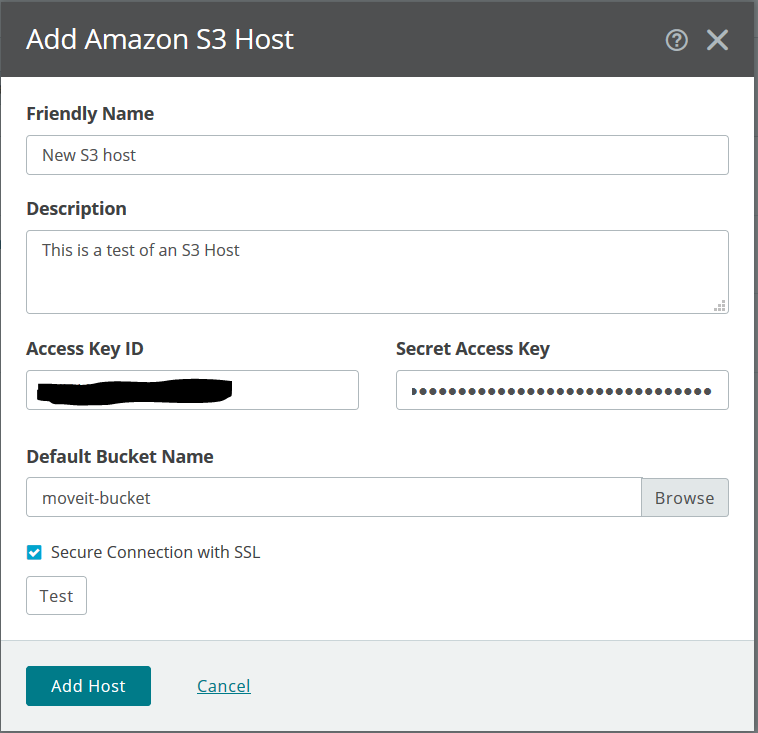
Once you have entered the keys, you can browse the available buckets and select one to be your default. If you are not sure of your keys, you can check them at https://console.aws.amazon.com/iam/home?#/security_credential After pressing ‘Add Host’, you will be taken into the host profile:
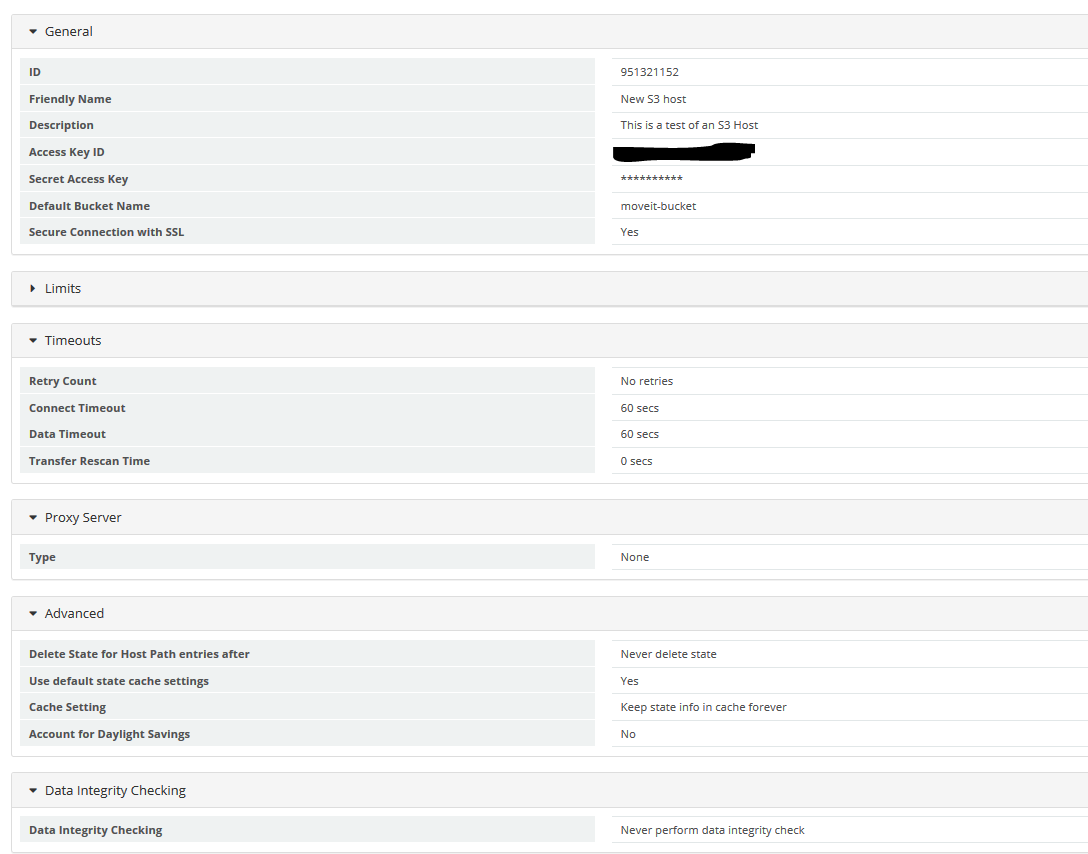
As you can see, there are several parameters that can be manipulated in the same way as other host types. You may notice that at the end of the host definition there is a section entitled ‘Data Integrity Checking’. By default, this is not enabled (set to ‘never’) to match other host types (except MOVEit Transfer hosts, which have integrity checking in place automatically). Note that these Integrity checking options only apply to downloads; all files that MOVEit Automation uploads are validated at the conclusion of the upload step.

Now that you have a host defined, the next step is to create a task to use it.
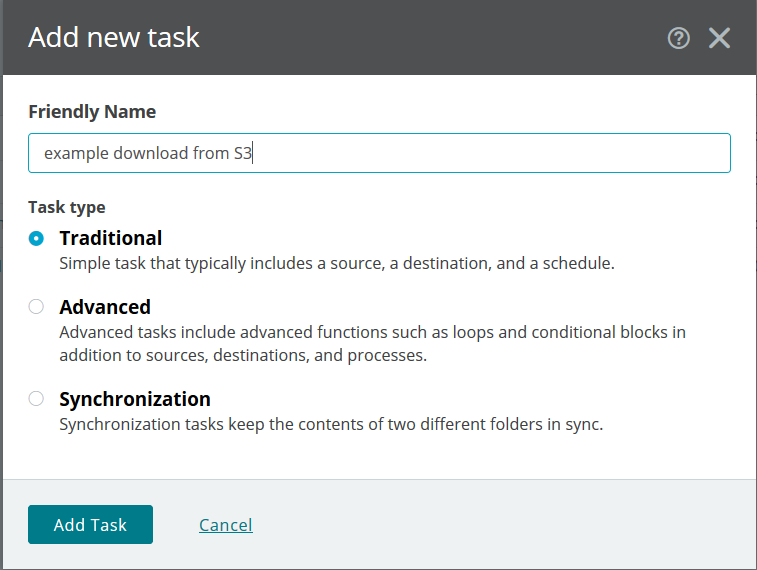
Add a new task and set a download from S3 as the first step.
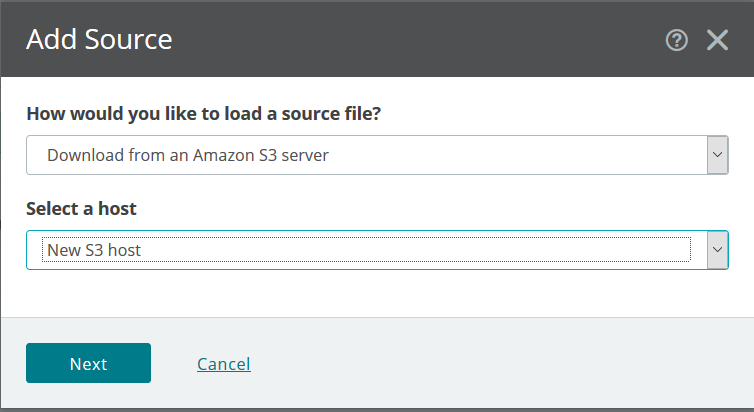
Browse to locate the folder you need and click OK.

Once you have selected the folder, click the ‘Add Source’ button, then go on to add a destination as you normally would.
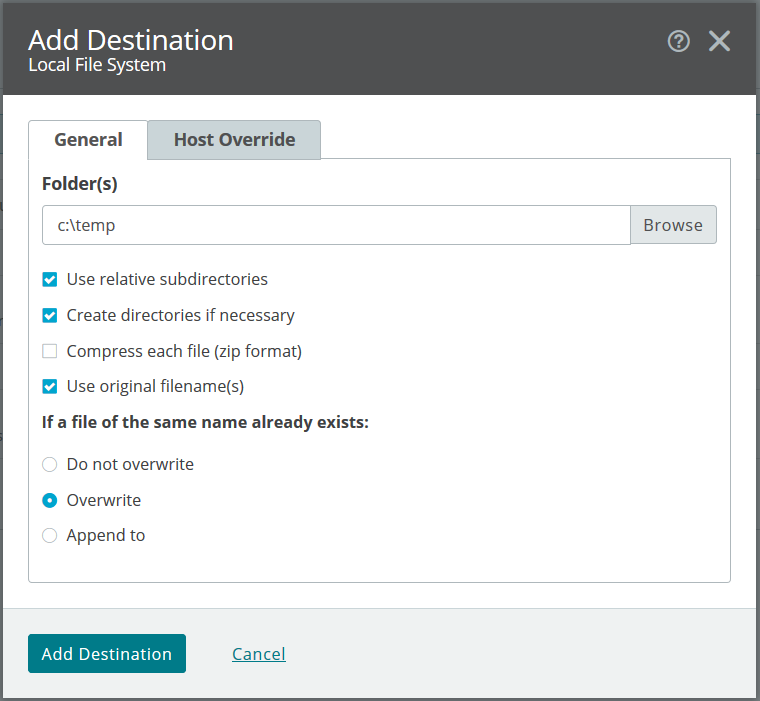
Following execution of the task, you will see that the reporting includes the bucket name as part of the source path.
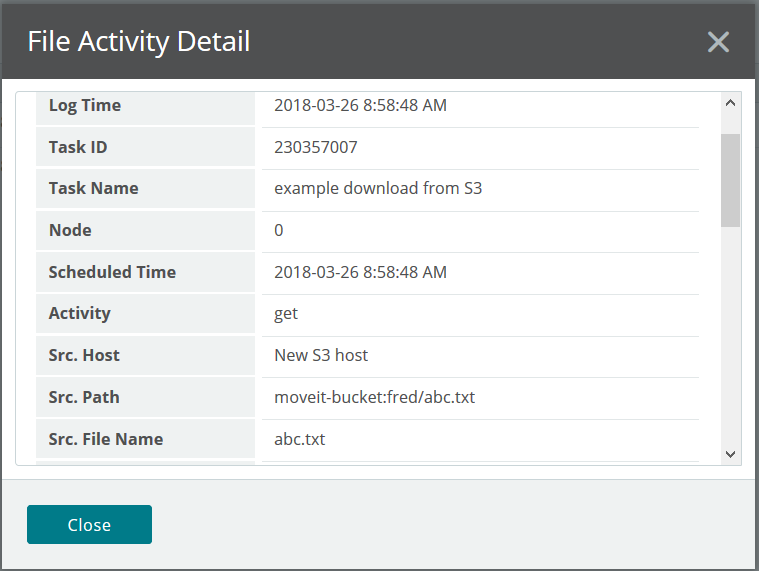
Sync tasks and advanced tasks behave in exactly the same way as the traditional task pictured above. Finally, as mentioned, it is not possible to manage the S3 host out of the VB Admin tool.
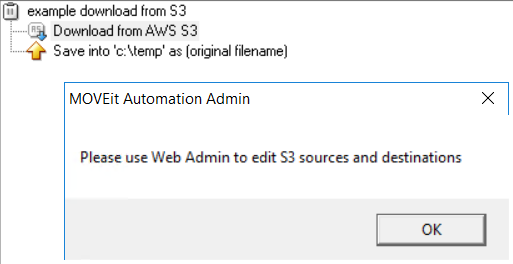
Upgrading
The upgrade from previous versions of MOVEit to Automation 2018 is painless; all versions from 9.0 onwards can upgrade directly (from version 8.x, upgrade to 9.0 first; from versions older than 8.0, you must upgrade to 9.0 first) MOVEit Automation 2018 will only run on windows 2012R2 or 2016 (support for Windows server 2008 has been dropped).


Guides:

Need UK-based MOVEit support?
We are certified Progress MOVEit Titanium Partners and our team includes the UK’s leading MOVEit expert.
See our range of support and consultancy services to help you get the most out of your MOVEit solution.